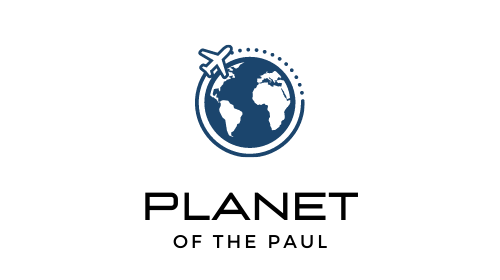As a long-time MacBook user, I recently upgraded my Intel chip 2015 MacBook Air (MBA) to the new 2022 M2 chip version with 24GB of RAM.
The difference is incredible, and I want to share my experience for anyone who is considering making the switch, especially those who are on the fence between the new M2 MacBook Airs and the more expensive MacBook Pros.
There’s so much bad, echo-chamber advice given on this topic online, so I wanted to share my real world experience and thought process after having used my new MacBook Air for about a year now. I originally wrote this review after a month of use, but recently (Feb 2024) came back and added a few others notes.
To start, I’ll discuss my overall experience. Then we’ll touch on how to decide whether the MB Air with higher RAM or a MacBook Pro with less RAM is right for you, and how to judge what specs you might need.
If you want to see the 24 GB model I am using, you can check it out here.
1. Improved Video Editing Experience
One of the most significant improvements I’ve noticed with the new M2 chip MB Air is the enhanced video editing experience.
With my old MBA (2015 Intel based), editing even 1080p clips was impossible, with playback freezing and Premier quitting when adding effects to the video.
However, with the new MacBook Air, I was able to edit 4K drone footage with graphic effects without any stuttering or lag, and the timeline rendered in real-time.
Even with multiple chrome tabs with YouTube open, my memory usage barely exceeded 16GB, and there was hardly any memory pressure, which means I probably could accomplish the same tasks on a 16GB Air.
2. Faster Web Browsing

Web browsing is much faster on the new MacBook Air. Previously, I assumed that some sites were slow to load due to the website, particularly if there were many ads.
However, now I realize that at least 50% of the slowness was my old machine.
I have the same web connection and visit the same sites, but everything loads much faster now. This has been a really nice productivity bump.
Even if the increased speed only save you 5 minutes per day, that’s 30 hours per year of saved time.
3. Convenient Fingerprint Reader
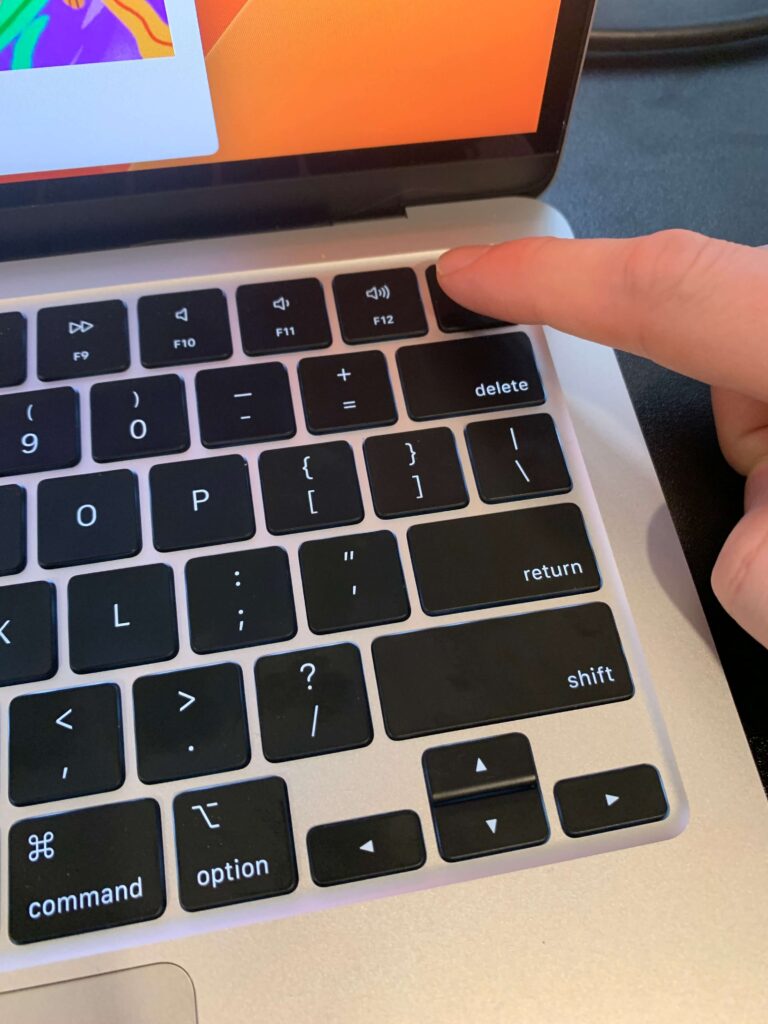
I underestimated how much I would appreciate the built in fingerprint reader on the new MacBook Airs.
Using your fingerprint to autofill passwords is more comfortable than clicking the “do you want to use your saved password” box.
It’s a small but convenient “delighter” feature that I’m pleasantly surprised by.
4. Good to Know: Dual External Monitors – Not Supported (for M1/M2) But Found a Workaround
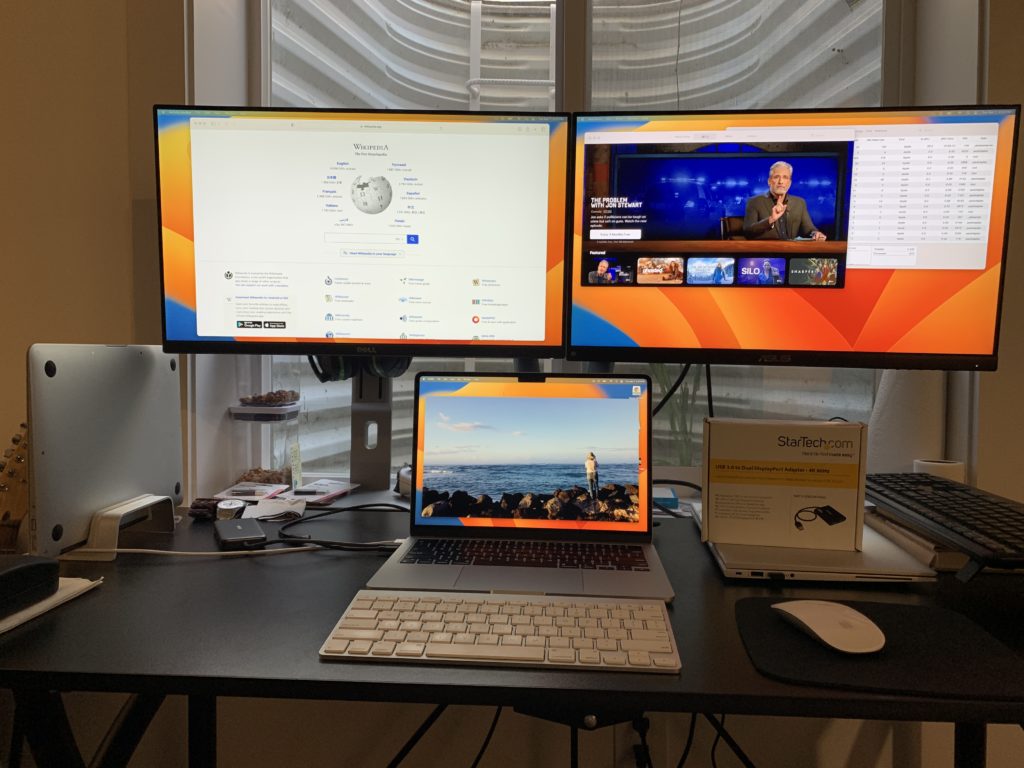
Ok, this is an important point to pay attention to.
One downside of the new MacBook Airs (M1/M2 chip) is that they do not natively support multiple external monitors (but don’t worry, there is a work around).
Here’s my step-by-step instructions on how to use Dual-monitors with the MacBook Air.
This non-native support was originally a huge concern for me, as I always use dual monitors. So I thought I would have to get the MB Pro instead which does natively support this.
But eventually I found out that you can use adapters with DisplayLink technology that will bypass this Air limitation.
DisplayLink adapters basically work as external graphics cards which bypass your own computers limitations, and allow you to display two screens at once.
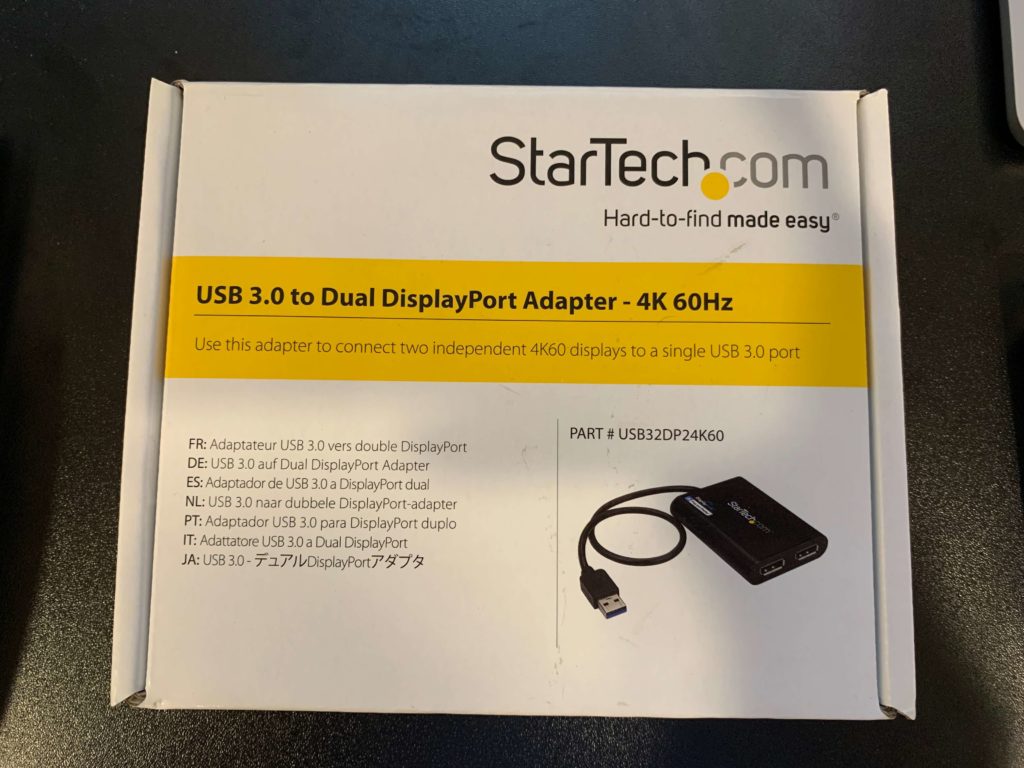
They are a little pricey at around $100, but the productivity gains I achieve from two monitors made it a no brainer for me to purchase.
And let’s be real, if you’re dropping $1,600+ on a premium laptop, the extra Benjamin bill shouldn’t make a huge difference to you.
I personally use a DisplayLink USB-to-dual display port adapter to connect two external monitors through a single USB connection on my MacBook Air.
This adapter also works with my other Windows-based computer, making it easy to switch between the two by just plugging and unplugging a single cord.
Apparently the new M3 versions natively support dual monitors, but I cannot confirm this myself as I haven’t tried one.
5. Better Screen Quality
The screen on the new MacBook Air is significantly better than the old 2015 versions.
It honestly makes my old laptop display seem like an old Kindle display in comparison.
It may not be top of the line for hardcore gamers or techies, and it’s not as nice as the Pro screen, but it’s a massive improvement over my old MBA’s display.
And since I’m usually using my external monitors anyway, this was not really a consideration for me. Depending on how important this is for you, it could sway you to the Pro model.
6. Enhanced MagSafe Connector
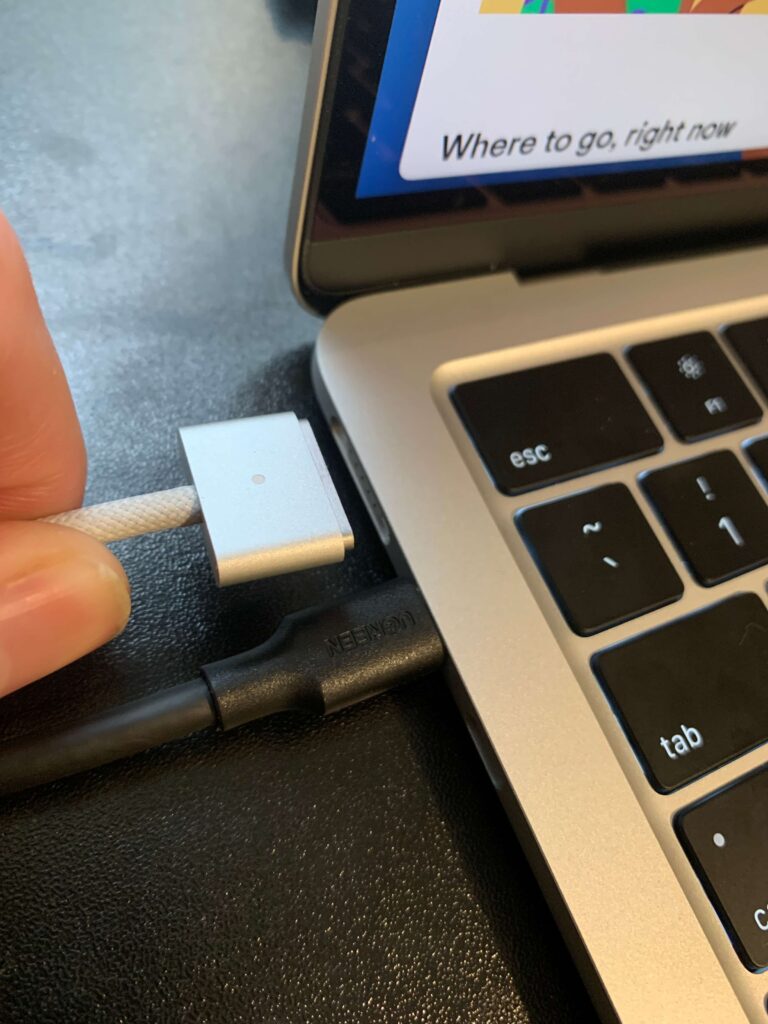
The MagSafe connector on the new MacBook Air seems more secure than the old version.
It may be due to a stronger magnet on either the charger or the port side. Either way, it’s a welcome improvement and is much sturdier and more reliable than my old MBA charging port.
It’s worth noting that the previous generation M1 Airs don’t have this, and only allow you to charge through a USB-C port, which is annoying since the Airs only have 2 USB connections.
So using one USB port for charging, and one for external monitors leaves you with ZERO ports to use for anything else.
This is one of the reasons I opted for the M2 vs the older M1 Air. I never thought a power port would be a big differentiator, but in this case it is.
7. iPhone as External Webcam

The new MacBook Air has native support for using your iPhone as an external webcam when using FaceTime on your computer. This is called Continuity Camera.
Although the built-in webcam is decent, the iPhone camera is superior.
It’s a small but nice added feature that I wasn’t aware of until my computer prompted me and asked if I wanted to use it.
The new MB Airs have an HD webcam, but it still doesn’t look as good as the iPhone.
I’ve also noticed that if you use OBS studio which is common for recording your screen or streaming video games, it often gives me an automatic prompt to connect to my iPhone and use that as a video camera automatically when I launch OBS.
8. Lightweight and High-Performance
I did extensive research before purchasing the new MacBook Air and debated between the Air and the Pro.
Ultimately, I chose the upgraded Air because I value its lightweight and sleek design. I just don’t like how heavy and clunky the Pro is in comparison.
I figured the M2 chip’s improved performance, which contains its media engine, would provide enough power for my video editing needs.
And so far, the MacBook Air has been able to handle everything I’ve needed it to do, including editing multiple HD video streams with color grading and effects in real-time with no heating issues.
MacBook Air with 24GB RAM and 8-Core CPU vs MacBook Pro with 16GB RAM and 10/16-Core CPU
When comparing the M2 MacBook Air with 24 GB of RAM and the MacBook Pro with 16 GB of RAM, one key difference to note is the number of CPU cores. The MacBook Air comes with an 8-core CPU, while the MacBook Pro usually comes with a 10-16 core CPU.
CPU Cores vs RAM
The additional cores in the MacBook Pro can be beneficial for tasks that require a lot of processing power, such as heavy editing/3D modeling/data science.
However, for everyday tasks like amateur/prosumer video editing, web browsing, email, and word processing, the difference in CPU cores may not be noticeable and RAM will probably have the bigger impact.
The higher RAM in the MacBook Air can be beneficial for tasks that require a lot of memory, such as running multiple applications or working with large files.
The additional RAM can help prevent slowdowns or crashes when working with demanding applications like video editing software.
I personally have pushed my machine over 16GB RAM usage when I had Adobe Premier, Logic Pro, and several Youtube tabs on Chrome open at the same time on my 24GB computer.
If you’re just using this computer for web browsing, streaming, and general productivity tasks, you’d more than likely be fine with even the base-model 8GB of RAM.
But if you’re into heavy video editing, you may want to upgrade to at least 16GB — although the built in Media Engine on the new M2 chips should allow you to edit video decently on the 8GB version until you start to get into really high-size files or multiple video streams simultaneously.
There are various videos on Youtube which run tests comparing CPU vs RAM configurations if you’re interested in learning more.
Where does the MacBook Pro win, though?
This wouldn’t be a fair review without mentioning where the Pro does beat the MB Air. It really comes down to just a few things:
- MB Pro has a nicer screen
- MB Pro has native support for multi-monitor output, so you don’t need to buy a DisplayLink adapter
- MB Pro has better internal speakers.
- MB Pro has higher CPU/GPU cores which can help with CPU intensive activities. If you’re into very heavy video editing or 3D Modeling, and do these things professionally every day, you should probably consider the Pro.
If any of those things above really matter to you, you should probably opt for the Pro.
But as someone who uses external monitors, wireless headphones, and didn’t mind buying a DisplayLink adapter, I opted for the Air.
I prefer the lightweight design, and the performance is already years ahead of the old Intel-chip based models. Don’t let the online bickering from tech nerds fool you… these are all pretty powerful computers and can handle what most people need.
M2 MacBook Air vs M1 Macbook Air
Perhaps you’re considering picking up an M1 chip Air which is a year or two older to save money.
I never owned an M1 MacBook Air, but the one thing that I noticed is that the M1 versions don’t have a dedicated MagSafe charging port, and instead charge through a USB-C connection similar to how a lot of cellphones do.
This is a big deal to me, since the Airs only have two USB ports. This means if you’re using one for charging, that only leaves one left for accessories.
For example, if you use one port for charging, and the second port for connecting to external monitors, there would be no USB ports left to connect cameras, microphones, or other accessories.
Once way to get around this would be to buy a USB hub/dongle that would expand your number of ports.
Some of these even have pass-through charging, which means you can use one port for charging and also connecting accessories at the same time.
I have no personal experience with that, but it seems to make sense as an option.
Conclusion
After now having used this for more than a year (updated March 2024) I can highly recommend the MacBook Air with the M2 chip and 24GB of RAM from my personal experience.
Its improved performance and sleek design make it a fantastic option for anyone who values both mobility and power in a laptop. I’ve traveled to over 6 countries with this laptop and it’s been nothing short of reliable no matter where I’ve gone.
Don’t listen to the haters who parrot the bad advice to “just get the MB Pro instead of upgrading the Air to higher RAM.”
When deciding between the MacBook Air and MacBook Pro, it ultimately comes down to what tasks you plan on using the computer for and how much you value portability and comfort vs brute force performance.
If you will be doing a lot of CPU-intensive work (which you would probably know about if you were), the MacBook Pro may be the better option.
If you will be working with large files or running multiple applications simultaneously and also value the sleek lightweight design of a thinner computer, the MacBook Air with 24 GB of RAM may be the better choice.
It can still adequately handle most multimedia needs until you really get into the “professional” territory of needing peak performance and speed every day.
It’s important to note that both the MacBook Air and MacBook Pro are powerful machines and can handle most everyday tasks with ease. These new Apple M chips are leaps ahead of the old Intel ones, especially for video editing, due to the built in media engine that lives on the chip itself.
Ultimately, it comes down to your personal preferences and needs. It can be near impossible to judge whether a little extra CPU performance would make up for 1/3 less RAM. I personally prefer the more RAM for my uses.
At the end of the day, most Apple products have a decent return policy. So worst case scenario, if it’s not powerful enough you can swap it for a MacBook Pro.
But my experience leads me to believe that you’d need to be doing some pretty serious multimedia work to max out a 24GB MacBook Air with these new M-series chips.