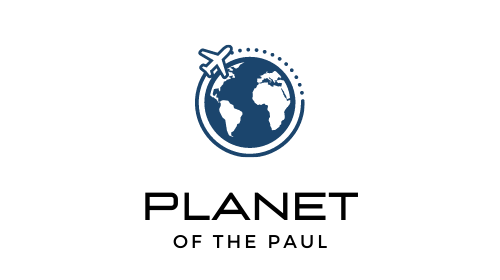If you’re traveling internationally or trying to learn a foreign language, here’s how to use Google Sheets to translate a custom list of words or phrases between any two languages.
How to translate foreign words with Google Sheets
Step 1 – Open Google Sheets
In your web browser, type in the URL: sheets.google.com and hit enter.
If you’re already logged into your Gmail/Google account, you will arrive at the page below. If not, you’ll need to sign in or create a Google account.
Once you arrive on this page, click the “Blank” template button which will open a new blank spreadsheet.
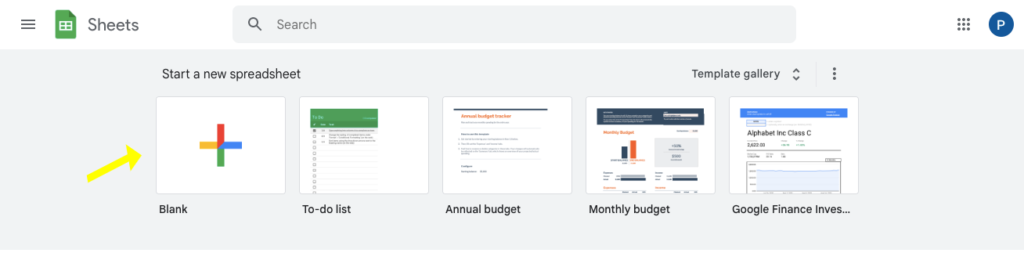
Step 2 – Create Target Word List and Select Languages
Once your blank sheet is open, follow these steps (watch video below to see exactly how I did it):
- Type a list of English words into Column A
- In Column B, enter the formula: =GOOGLETRANSLATE(A1,”en”,”it”) then hit enter
- Click and hold the lower right corner of cell B1 and drag down to apply the formula to all the words in Column A
Note: The example above is shown for an English-to-Italian translation. Later in this article, I’ll include the codes for the most popular languages, so you can try whatever language you want. The “en” and “it” in the formula above represent “English” and “Italian”, and these codes can be swapped out for any other language.
Step 3 – Save or Share
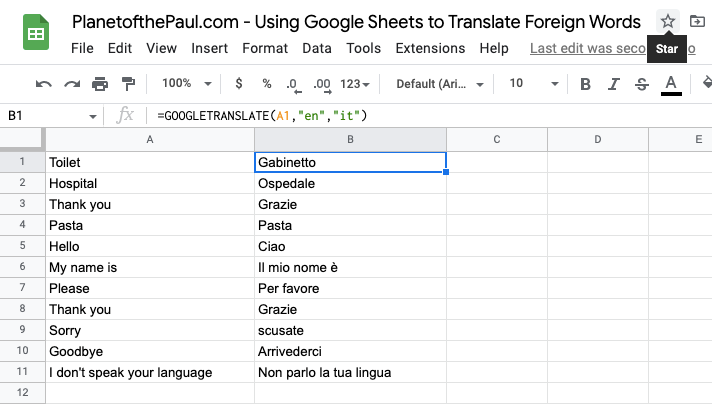
Once you have your list completed, be sure to save it to your computer, phone, or email it to yourself so you have easy access.
When I create these lists before trips, I usually pull up the Google Sheet in my phone and take a screenshot so that I can quickly navigate to my phones photo album and pull it up for reference when needed.
Google Translate Language Codes
Below are the most popular language codes you can try.
Note: It’s worth noting that the Google Translate API which is used to pull this data into spreadsheets works best with single words or short simple phrases, and if you start trying to translate longer text it may not be completely accurate (same as web version of Google Translate). I wouldn’t recommend using this method as the end-all-be-all tool if your translations are important or sensitive, like in health care or financial discussions (which require an experienced translator). This is more meant for learning simple words and fun.
With that being said, below is a list of the most common languages and a link to the full list of languages codes that Google has made available:
| English | “en” |
| Spanish | “es” |
| Italian | “it” |
| French | “fr” |
| German | “de” |
| Urdu | “ur” |
| Hebrew | “iw” |
| Hindi | “hi” |
| Chinese (simplified) | “zh-CN” |
| Chinese (traditional) | “zh-TW” |
| For full list: | Link to full code list |
Other Foriegn Language tools and translators
If you’re interested in checking out a more powerful translator tool, take a look at Deepl. It’s a next-gen translation tool powered by neural networks and AI that focuses on the nuances of language that other translator software currently can’t replicate well.
And if you’re more interested in learning a language from scratch in a more comprehensive way, I’d recommend Duolingo which has a free mobile or web based app that teaches you common words, sentence structure, practice questions and quizes. I used it myself before my last big trip and can confirm that the locals were impressed!
Conclusion
Now that you know how to use Google Sheets to translate a batch of foreign words, give it a try yourself and let me know what you think.
This isn’t a tool that can offer you perfect translation for complicated sentences or nuanced discussion, but for learning simple words and phrases, it will often do just fine!