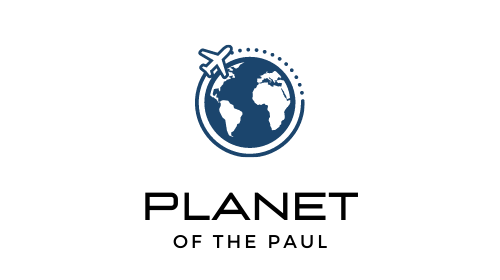Using dual monitors with both a MacBook Air and a Windows PC can be tricky.
I personally use a 2022 MacBook Air for personal tasks and an older HP Windows laptop for work.
So, when I built my two-monitor setup, I needed a single-cable adapter that was compatible with both devices.
My main requirement was that I only wanted to have to unplug/replug one single cable to switch between computers. It had to be fast and easy, because I am lazy and slow.
My research was further challenged by the fact that the new MacBook Airs with the M chips don’t natively support dual monitors without additional technology. So I knew I would need something like a DisplayLink adapter, it was just a matter of finding one that would work for both Mac and PC.
Now that I’ve found a successful setup and personally tested it for 7 months, here’s a quick guide and FAQ answers to help save you some time, avoid online confusion, and get you pointed in the right direction!
My Current Dual Monitor Setup
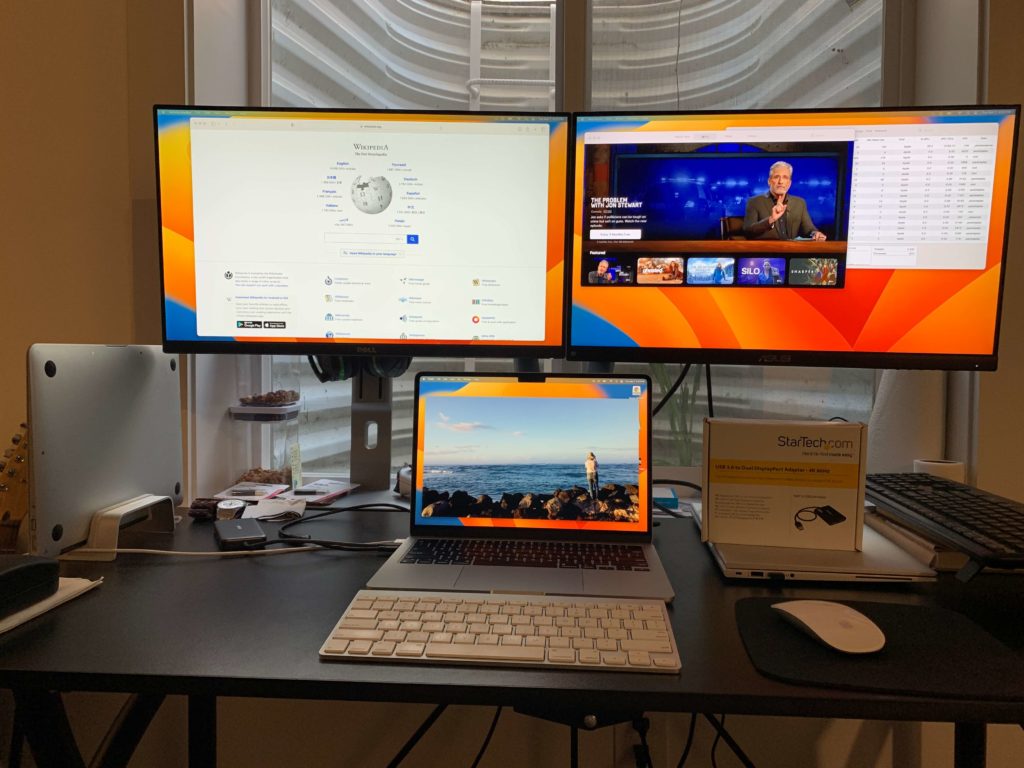
The hub/adapter I currently use with both my Macbook Air and PC: StarTech Dual DisplayPort 4K 60Hz + UGREEN USB C to USB 3.1
The hub I would use if both my MacBook and PC had USB-C ports: StarTech Multiport Docking Station
My current MacBook: MacBook Air (2022/M2 Chip)
My PC: old Hewlett Packard laptop
My Dual-Monitor Swing Arms: EVEO Premium Dual Monitor Stand 14-32”

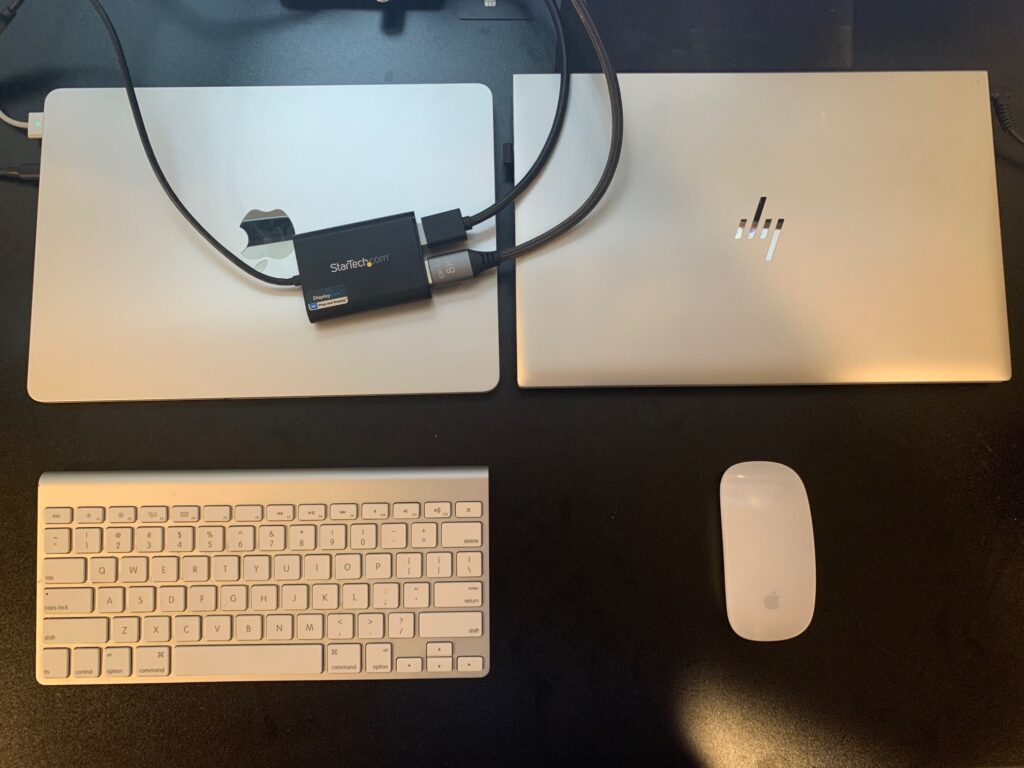
MacBook Air + PC Dual Display Monitors FAQs
Is there any way to use multiple external monitors with both a MacBook Air and a Windows-based PC?
Thankfully, yes! I stumbled upon this dual monitor hub that’s compatible with both my MacBook Air and my Windows laptop. It’s essentially a USB-to-dual display port adapter, leveraging DisplayLink technology to bypass typical computer graphic restrictions of the MacBook Airs.
With this hub + a USB-C adapter, you can connect a single USB plug to a MacBook Air or Windows laptop and immediately have two additional extended screens (three screens total if you count the laptop’s own display).
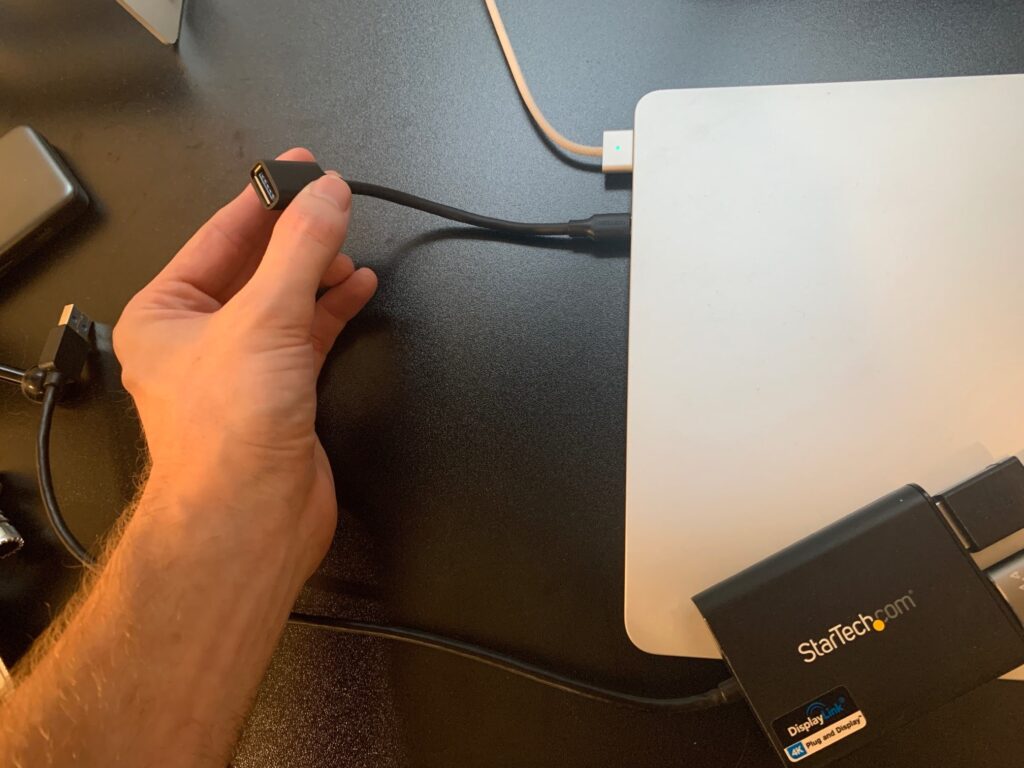
NOTE: If both your Mac and PC have a USB-C port, then you can simplify things and just get this USB-C hub which wouldn’t need any other adapter at all.
What Dual Monitor Hub/Adapter lets you use two external monitors with both a MacBook Air and a Windows-based PC computer?
Depending on your exact setup, here are the options I recommend considering:
If both of your computers have USB-C ports, this USB Hub one will allow you to easily connect both your Macbook and PC to dual monitors.

If one of your computers has USB-C port, and the other only has USB-A ports (my personal setup), using this StarTech USB 3.0 to Dual DisplayPort Adapter along with a USB-A to USB-C adapter will allow you to connect and easily jump between computers.


Do these multi-monitor hubs work for the new M1/M2 MacBook Airs (2021 and later)?
Yes. From my personal experience, as long as you use one of these DisplayLink enabled adapters and download a free DisplayLink driver located here, this works with both MacBook Airs and PCs.
I even tried with my old 2015 MacBook Air and it worked with that too.
Do the newer MacBook Airs natively support dual monitors?
As of September 2023, MacBook Airs do not natively support more than one external monitors– only MacBook Pros do.
To get around this limitation, you currently need a dual-display hub that will help bypass this limitation by using DisplayLink or another similar external graphic card technology.
What is DisplayLink?
I’ve mentioned this term a few times in this post so here’s a little background.
DisplayLink is a technology that acts as an external graphics card. It helps computers that don’t natively support dual displays to connect with multiple monitors.
Since the newer MB Airs don’t support two external monitors out of the box, you’ll need a hub with DisplayLink or similar technology to get this to work. This term should not be confused with DisplayPort which is a type of monitor cable.
The adapter I bought has an USB-A plug, but my MacBook Air only has a USB-C connection. What should I do?
The new MacBook Airs have USB-C ports which are smaller and different shape than the traditional USB-A ports most people are used to.
If you bought a dual display hub with a USB-A plug that doesn’t fit your MacBook, don’t fear, there’s no need to return it.
You can simply use a USB-A to USB-C converter, which is an extremely affordable solution to bridge the gap between different port types. I personally use this and can attest that it works.
Is switching monitors between the MacBook and the PC quick?
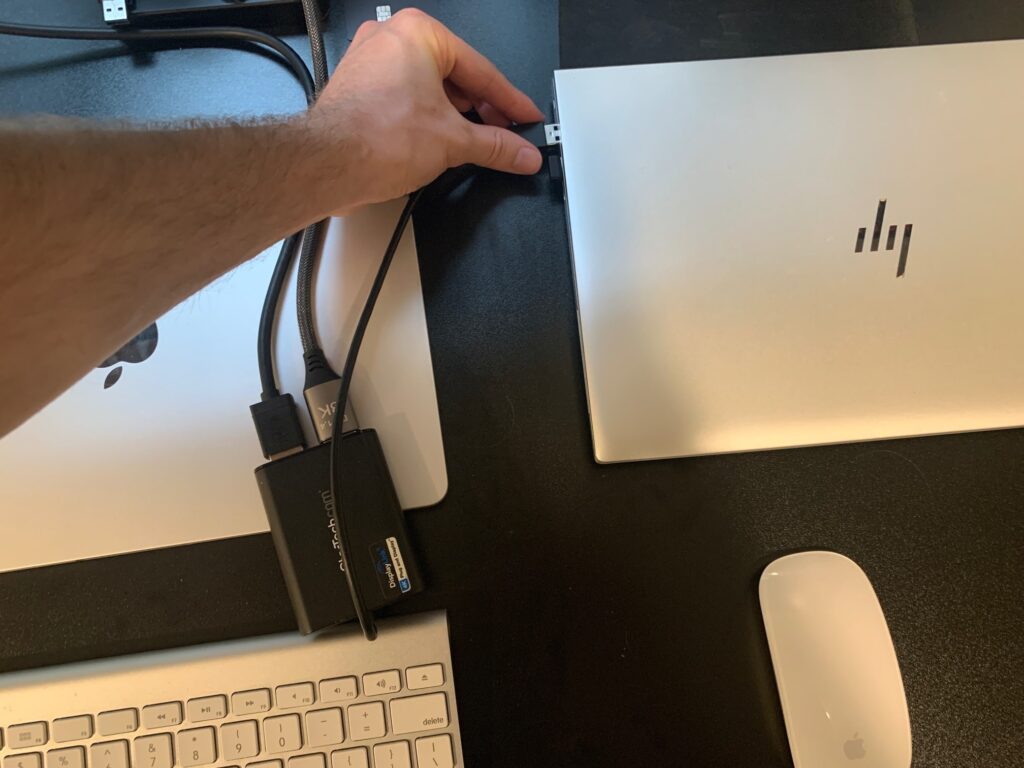
Absolutely. It’s as simple as unplugging the USB cord from one and plugging it into the other, providing a fast and smooth transition. It takes less than 3 seconds for me.
Are there other adapters compatible with both MacBook Air and PC for a dual-monitor setup?
While the StarTech adapter is the one I have experience with, there may be other hubs/adapters on the market.
However, you should ensure that whatever hub you buy has DisplayLink or a similar technology for guaranteed compatibility with MacBook Air, since these computers were not designed to natively support multiple external monitors.
I’ve heard from some readers who bought cheaper hubs without DisplayLink support, only to find out that it only mirrors the displays (reflected both screens the same) rather than extending it. I’ve also heard of one that didn’t work while your MacBook’s screen is closed, which is annoying.
So be sure to really dig into the details and do your research if you go with an untested model.
Do I need any additional software to support dual monitors?
In my experience, the StarTech adapter was plug and play out of the box for the PC. I think I did need to install a driver for the Mac, but was prompted to do so automatically upon setup.
If you’re not prompted automatically when you plug it into your Mac, just download the free driver here and you should be on your way.
Wrapping Up
Hopefully now you understand what you need to connect two external monitors to both a MacBook Air and a Windows-based PC.
External monitors are a must for productivity, and if you’re jumping between systems, you need a simple daily solution that works reliably and won’t annoy you.
My hope is that my hands-on experience cuts through some of that tech fog and points you straight to the solution, which is that currently (as of September 2023), you’ll need an adapter with DisplayLink or another similar technology, specifically designed to bypass the limitations of the MacBook Air.