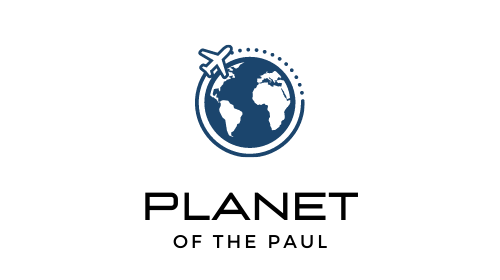Most USB flash drives come preloaded with a standard file system called FAT32, which is fine for everyday applications like transferring documents or photos.
But there’s one big problem:
If you’re trying to download any file above 4 gigabytes (GB) in size, your FAT32 flash drive will fail.
That’s because your flash drive has a 4GB per-file limit that cannot be exceeded.
How to save a file larger than 4GB onto your USB flash drive
The easiest way to get around this 4GB per-file limitation is to reformat your FAT32 drive to the exFAT file system.
This process can be completed in less than 30 seconds, and below I’ve laid out simple instructions for both Mac and PC users.
Of course, you could always just buy an exFAT drive to begin with. But if you already have a flash drive at home, reformating it yourself is a good way to save a few bucks.
IMPORTANT NOTE: When you reformat or convert a flash drive between file systems, it will erase the data that’s currently on the drive. Be sure to back anything up in another location if needed.
How to convert from FAT32 to exFAT on MAC OS
Back up any files currently on the disk as this process will erase them.
Then, open a new finder window and follow this path:
1. Click on Applications -> Utilities -> Disk Utility
2. Select your drive on the left
3. Press the Erase button, then use the Format drop-down menu to select exFAT
4. Hit Erase
4. Right-click and view info on your drive to confirm the file system is now exFAT
How to convert from FAT32 to exFAT on Windows (PC)
Back up any files currently on the disk as this process will erase them. Then,
1. Locate your USB drive on the file explorer
2. Right-click on the USB drive and click “Format”
3. From the “File system” drop-down, select exFAT
4. Click “Start”
Note: If for whatever reason you can’t find your USB drive in the file explorer, and can’t see an icon on your desktop, you can check in Disk Management and complete the process there.
Reasons you might want to convert to exFAT
The most common reason people format to exFAT is to get around the 4GB per-file limit.
For a practical example, see my post about how I downloaded all of Wikipedia (a 95 GB file) onto a flash drive after converting to exFAT.
I also recently used this approach when a friend sent me some massive 30+ GB video files that I had no room on my computer to store.
You could also consider downloading an entire old website you find on the Wayback Machine!
Reasons you might not want to convert to exFAT
If you have a Windows computer and only plan on using this drive with Windows and never Mac, you could consider using the NTFS file system which also does not have this 4GB per-file limit. But note that the NTFS file system is incompatible with most non-Microsoft systems.
There’s also the option of using specialized software that could split your file size up into smaller component parts. But most of these tools are paid programs, so it could be cheaper just to reformat your drive instead of messing with the files, then having to reassemble them later.
Bottom line:
If you’re looking for a way for your flash drive to hold files above 4 GB, and you want it to work on both Windows and Mac, then the exFAT format is usually the way to go.