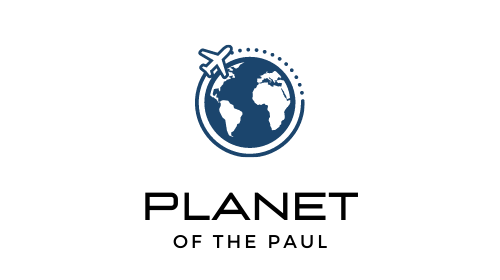If you want to download Wikipedia onto a USB flash drive for offline access, you’ve come to the right place.
After hours of trying and failing, then ultimately succeeding, I’m going to share the simple process I used to accomplish this.
After reading this article, you’ll be able to save all ~6 million pages of Wikipedia so you can access the sum of human knowledge regardless of internet connection!
Some reasons why you might want to download Wikipedia:
- Internet Connectivity Issues: In many parts of the world, stable and continuous internet access is not guaranteed. By downloading Wikipedia onto a flash drive, you can access the wealth of information it contains even without internet access.
- Remote Locations: For individuals traveling or living in remote areas, internet access might be limited or non-existent. Having a downloaded copy of Wikipedia could be incredibly useful for reference or research in such cases.
- Educational Use: Teachers or educational institutions in low-resource settings might not have consistent internet access. A downloaded version of Wikipedia can be an invaluable teaching and learning tool.
- Data Caps: Some users might have limited data plans. Offline access to Wikipedia would allow them to use the data for other online activities.
- Emergency Preparedness: In the event of a disaster or emergency situation where internet access is disrupted, a downloaded copy of Wikipedia could provide vital information.
- Speed and Efficiency: Accessing information from a local copy is generally faster than loading it from the internet, leading to improved efficiency especially if frequent referencing is needed.
- Research Purposes: For research purposes, a static version of Wikipedia might be needed to avoid changes to the content during the course of a long-term study.
- Privacy Concerns: Some users might prefer to use Wikipedia offline to avoid tracking or to maintain privacy.
- Developing Apps or Bots: For developers creating bots or applications that utilize Wikipedia’s data, having a downloaded copy could facilitate their work by allowing them to test their creations offline.
Are you allowed to Download Wikipedia?

To start, is it even legal to download all of Wikipedia for personal use?
The answer is: Yes, you are allowed to download Wikipedia per Wikipedia themselves, and in some cases can even use the text content for commercial purposes, although that’s not our intention.
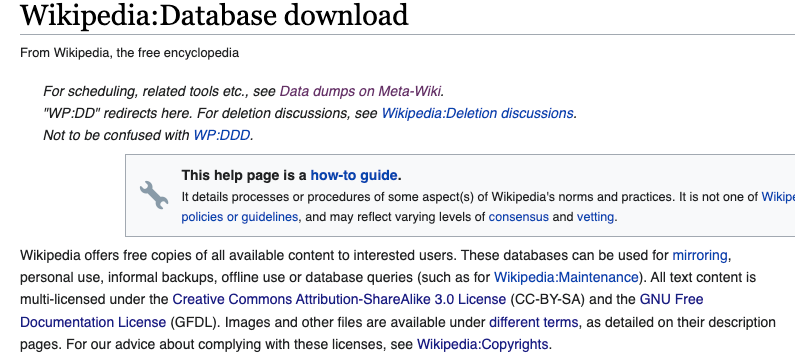
There are multiple ways to download the Wikipedia data dump. Multiple file formats exist, and there are several open source readers available to help you view the files.
If you’d like to look into all the nitty-gritty details yourself, you can do so here.
But after trying a few of the options myself and seeing which method was the easiest, below is my recommendation for the best way to download all of Wikipedia.
How to Download Wikipedia onto a Flash Drive:

Note: Some of the technical talk below might sound a little complicated at first, but I promise it’s not. Anyone can complete this process with less than 10 minutes of effort!
#1 – Get a USB Flash Drive
The current Wikipedia file dump in English is around 95 GB in size. This means you’ll need something like a 128 GB flash drive to accommodate the large file size.
You don’t necessarily need to do this on a flash drive if your computer has enough storage.
But for most people, 95 GB would take up a significant portion of their computer hard drive, so storing it on an external drive is the more practical choice.
For reference, here is the flash drive that I used. I bought the two-pack because I also wanted to test using a flash drive for recording Xbox in 4k.
It’s worth noting that this same process works for both USB-C and USB-A flash drives, so just get whatever’s compatible with your computer.
#2 – Format your flash drive to the exFat file system (easier than it sounds!)
Most flash drives come standard with something called the FAT32 file system.
While these systems are acceptable for most common uses, the downside is that they place a per-file size limit of just 4 GB per file, which is too low to accommodate the 95 GB Wikipedia file dump.
The way you get around this issue is to use a flash drive that uses the exFAT file system, which does not have this 4 GB per file limit.
Depending on whether or not you already have a flash drive, you can either:
a. Buy a flash drive that’s already exFAT format
This is the easiest option. If you’re buying a new flash drive just for this purpose, get one that’s already exFat format and save yourself time.
Here’s one example of an exFAT drive, but there are many options so look around and find a color and style that works for you.
b. Reformat an existing FAT32 drive to exFat
If you already have a flash drive at home, you can check the file system by plugging it into your computer, right-clicking (or CTRL+Click) on the drive, and selecting “Get Info”. This will show the information about your drive, including the type of file system.
If your drive isn’t already exFat, you’ll need to reformat it before downloading Wikipedia.
You can find simple instructions here for PC and Mac computers. It shouldn’t take you more than 30 seconds.
*Note that reformatting will erase anything that’s currently on your flash drive, so make sure you’re using a new usb stick or have backed up your files elsewhere.
Another note: if you happen to have a drive that’s NTFS file system, this also does not have the 4GB cap. So you should be good to use that. But know that NTFS primarily works for Windows computers. ExFAT works for both Windows and Mac, which is why I recommend that method. You never know what sort of computer you’ll have in the future.
#3 – Download Kiwix open source file reader and Wikipedia Data Dump
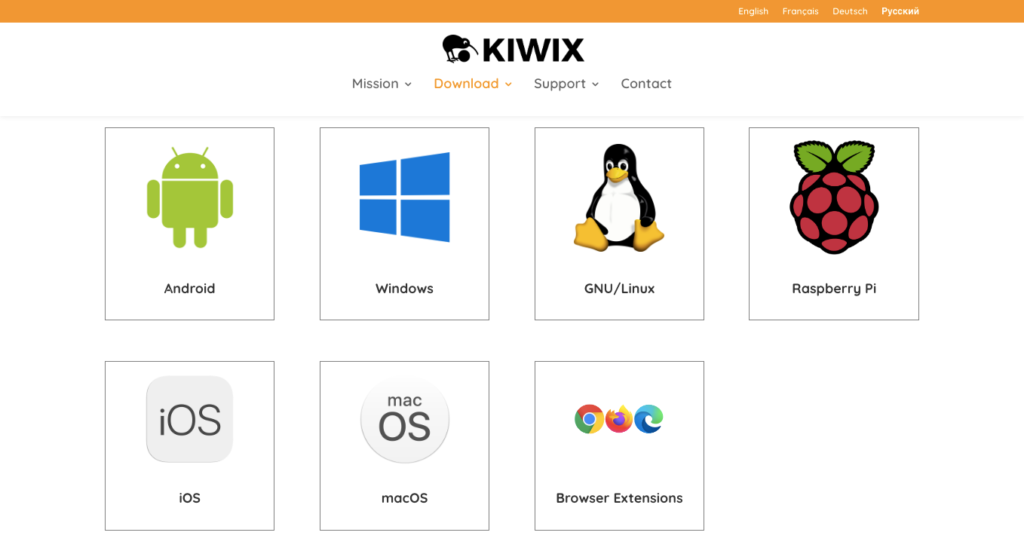
Now that you have an exFAT formatted USB drive, you’re ready to start downloading the files and the reader software needed to view those files offline.
Kiwix.org is a volunteer-supported open-source software project that lets people download and view websites offline. The software is free to use by anyone and is one of Wikipedia’s recommended readers.
To download the Kiwix reader software, go to this page, select your computer operating system, and follow the instructions to download.
Once the reader is downloaded, you’ll then need to download the most recent Wikipedia file dump by navigating to this page, clicking the blue download button, then selecting “Direct” download option.
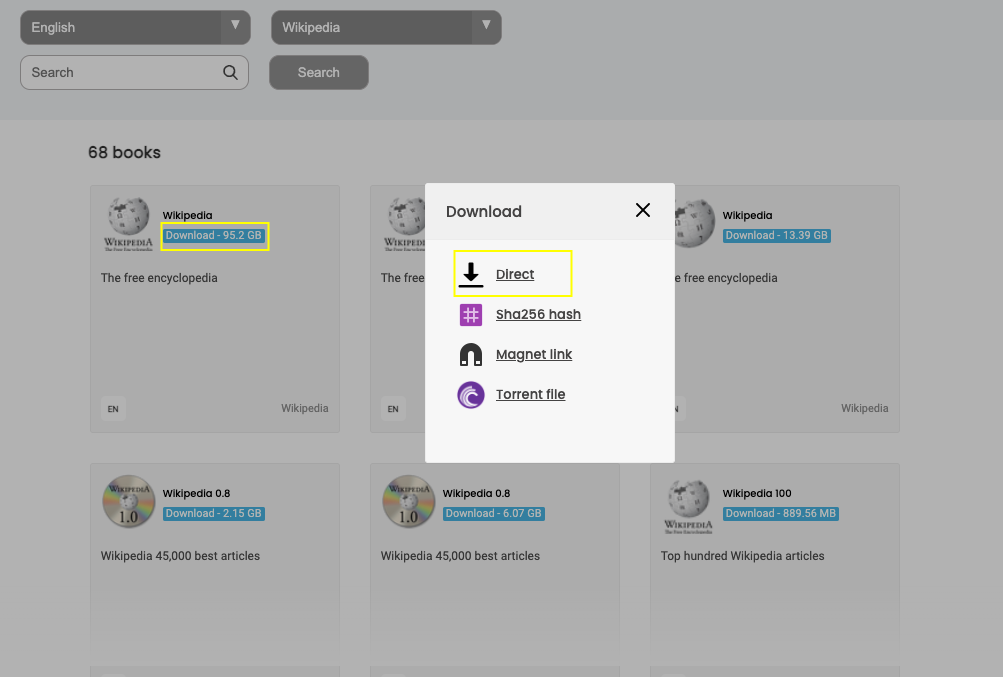
When it asks where you want to save the file, make sure you select your flash drive.
Note: If the file automatically starts downloading and doesn’t give you the option of where to save it, you may need to adjust your browser settings to “ask where to save each file before downloading”. For an example of how to do this in Chrome, look here.
#4 – Wait for the download to complete
Even with fast internet, it can take up to a few hours for this step to complete.
You’re not only limited by the speed of your connection, but also by the write speed of your flash drive, which can differ depending on your drive and the USB controller in your computer.
My advice is to let it run, go watch a movie, then check back a few hours later.
#5 – You’re done!
After the Wikipedia file has finished downloading, you’re almost done. Just follow these steps:
- Double-click the installation file for the Kiwix reader and follow the prompts to install it.
- Once the reader is installed, open it, and it will give you the option to “open a file” to view.
- Select the Wikipedia file from your flash drive and in a few seconds, it will load.
Congratulations! You’re now able to view Wikipedia offline wherever you are!
You can use the Kiwix reader just like the online version of Wikipedia. It includes a search function to find the page you’re looking for, and the links between different pages will allow you to navigate between articles.
Wrapping up
Now that you’ve downloaded all of Wikipedia onto a flash drive, you can rest easy knowing you can look up anything, anywhere, at any time.
This is a particularly handy drive to have if you travel a lot, live in an area with spotty internet, or just like to be prepared for internet outages.
Whatever reason you’ve chosen to create your Wiki drive, I wish you the best of luck in your future learnings. Have fun exploring!